A new update for RJP facilitates the new Slope Note Pad tool. With this tool you can easily
run through SPS files and take the slope of a feature (modulation lane, N burst etc.) and
it will grab the corresponding CML IoPhase from RJP and will add it to a list that is exportable
to a spreadsheet. You just click at the beginning and end of each feature you want the slope
of and your data is compiled for you.
Also be reminded that if you have RJP running along side RSS, and you have the option
set under Options / Network / Radio Jupiter Pro Information Server / Connect to RJP
You can then right click anywhere on your chart and select Get RJP Charts, which will
produce CMLIo charts, SkyMaps, and AltAz views for that given time. You don't have to
type a time into RJP to do this. Each of these RJP displays has a camera button which
places the image in the clipboard for easy pasting into all of these nice reports you have
been creating. All of these displays popping up in addition to your RSS display takes a lot of screen real estate. Probably would be easiest on a multi-monitor system.
There is a new version of RSS 2.8.45 that you can get to through Help/Check for Updates.
If you have never installed RSS you can get it here:
http://radiosky.com/spec/Spectrograph.exe
For this to work correctly do the following update to RJP:
http://radiosky.com/rjp3/rjp_update_3_8_2.exe
In RJP you want to make sure the Information Server (JIS) is running on start up.
This is found under Tools / Jupiter Information Server.
Finally, you could use the JIS feature to grab the info for any program by making a TCP connection to the IP and Port shown. In the Jupiter Info Server Options you can push out the selected info (in string format) by using the Push option or by Sending a "J" to the server from your client you can get the JIS to send you the string. Try it using a terminal program.
Added September 2. 2017
Larry Dodd, K4LED, used the features described above to make the nice solar observation report below;
Have Fun.
Jim

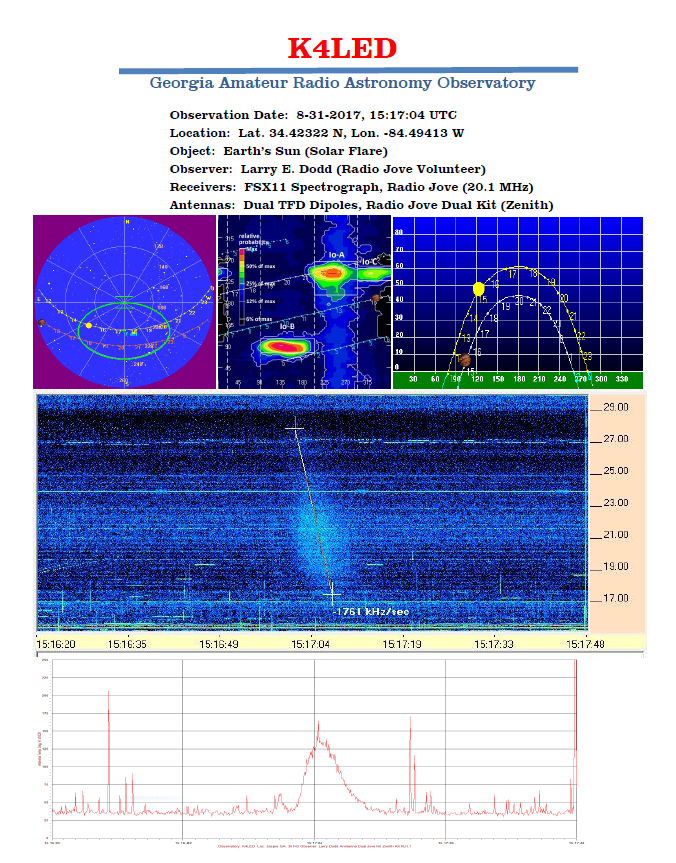



No comments:
Post a Comment