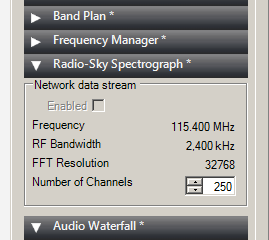I have touted Radio-Sky Spectrograph (RSS) before. Its main purpose was/is for observing Jupiter decametric radio emissions, but has been adopted for solar and other observations. It was written to support a very specific kind of swept frequency receiver, the FS series. RSS is used to save, review, and stream the HF spectral data. With the help of the Agawa observatory in Japan, I was able to add the SDR-14 from rfspace. Unfortunately, the SDR-14 receiver, is no longer produced though you will see them for second hand sale on occasion. We went along like that for a few years and then the RTL Dongle windfall happened. I fully understand the limitations of these $20 radios, but I am also awed by the capability one acquires for the price of a few ounces of denture cream. Add a FM Trap and a few feet of wire and you have access to a lot of RF spectrum.
I can't tell you what a relief it is to me that Alan wrote this plugin for SDR#. We had a good interface to SDRPlay thanks to Nathan Townes, but I was getting inquiries for support for HackRF and AirSpy. I ached for way to connect to the rfspace networked radios, and now it is possible. Now we are using SDR# as a intelligent gateway between RSS and numerous other radios. A wonderful reason to use SDR# and Alan's plugin is that you can listen in on the spectrum using audio demodulation. When using RTLBridge, for example, you cannot hear the audio. Audio can be helpful in identifying interference. Plus it is just fun to listen, sometimes.
If you don't already have SDR# installed, go to http://airspy.com/download/ and download it. There is no real installation process. You just need to unzip the files to a folder and create a shortcut to the SDRsharp.exe on your desktop. Remember where the folder is because you are going to add a file to it and modify another.
If you don't already have SDR# installed, go to http://airspy.com/download/ and download it. There is no real installation process. You just need to unzip the files to a folder and create a shortcut to the SDRsharp.exe on your desktop. Remember where the folder is because you are going to add a file to it and modify another.
When successfully installed, somewhere in the list of expanding menus on the left column you will find Radio-Sky Spectrograph.
Expand the menu by clicking the right pointing arrow. When your radio is running you will have the option to enable a network connection with RSS on the loopback address 127.0.0.1. In effect, this plugin makes SDR# a data source for RSS. The programs converse via a channel that was initially designed for reduced data from a RTL dongle. Clicking that Enabled box makes the RSS Plugin listen for a connection request from RSS. RSS sends this request when configured for RTL Bridge and you press the RSS Start button. You must also be in Server or Stand Alone mode.
When using this interface the frequency is determined in the host (SDR#) software as set by the user. You do not need to input the frequency range or number of channels in RSS. The number of channels is currently limited to a maximum of 512 and a minimum of 50.
So there you go! Thanks to Alan Duffy and the folks at AirSpy you can use a whole host of SDR radios with RSS.