Note the SDRPlay comes with no USB cable. It is powered via USB which may need to have an ferrite clamp around choke attached if you pick up computer buzz.. The receiver has a single SMA female connector. If you hang some adapters off of it the way I did above, be sure they are well supported and do not put a strain on the SMA.
As with RTL Bridge, a intermediary program sits between RSS and the receiver. This program was written by Nathan Towne and is named SDRPlay2RSS, not too surprisingly. This is a dot NET program and if you are up to date on your dot NET run-time updates you should be fine. Installation is a no brainer as SDRPlay2RSS comes with the RSS 2.8.18 update. SDRPlay2RSS does not come with the current full install of RSS so you must do the Full install and then the Update.
Nathan has written for us a introduction to his software. Read it first. (I know you won't but I am compelled by experience to suggest you do.) In version 2.8.18 or above of RSS click Help / SDRPlay Help to see Nathan's documentation. This points to a hard copy of the html file now tucked under Spectrograph/SDRPlay/doc/.
In version 2.8.18 or above of RSS you must select SDRPlay from the Receiver list. Make sure your SDRPlay receiver is plugged in and ready to go. In Stand Alone mode Click Start and you should see this message box pop up:
Now you must direct your attention to the SDRPlay2RSS application and click that Integrate button so that it turns that nice bright yellow as shown above. Then close the message box and the magic should happen. But if it fails to happen, check that you are using a configuration that is allowed in SDRPlay2RSS. Look at Nathan's help document again. I can say that undersampling is not allowed in the SDRPlay API so you must have the Sample Rate set higher than the Bandwidth. The settings I used in the snapshot of SDRPlay2RSS above work OK on my Win7 PC. What you don't see in the snapshot is that under the Integrate menu item you can select Windowing and Polyphase Filter Bank options that will greatly improve the resolution in most cases. The second of these tools, the PFB, may draw considerable CPU time, so turning it off may help when the computer is not keeping up well. Having said that, I think you will miss the enhancement it gives in resolution.
The two spectra above show the difference that the PFB makes when the receiver is presented with a strong 20 MHz signal. Some may not be aware that this is an alternative view available within RSS under View / Scope View . I regret that choice of a name for this view as it should not be confused with an oscilloscope which records in the time domain. This is the view one would get using an old phosphor screen spectrum analyzer. By any name, it is sometimes a handy way to see the data.
I leave you with two URLs:
If you don't have any version of RSS installed you need this one first
Main Program install: http://radiosky.com/spec/Spectrograph.exe
Then
The update below is needed to support SDRPlay.
http://radiosky.com/spec/Spectrograph_Update_2_8_18.exe
Aloha!


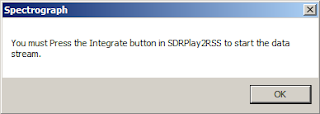





No comments:
Post a Comment